Below are some quick guides to help you get started using the NHS App.
Downloading the NHS App
Where can I get the NHS App?
You will need an email address to use the NHS App.
The NHS App can be downloaded on iOS (Apple) and Android smartphones and tablets. You can download the app here using the Apple Store (iOS) or Google Play (Android).
Alternatively, you can search the term ‘NHS App’ on the App Store or on Google Play. It is the app with the NHS icon next to its name (see below).

Alternatively, if you do not have access to a smartphone, you can also access the same services in a web browser by logging in through the NHS website.
Is the NHS App free?
Yes, the NHS App is completely free to download and use.
Setting up and Logging In
What do I need to set up an account?
To set up your NHS App for the first time you will need:
- Your name
- Your date of birth
- Your postcode
- A mobile phone number
- An email address
- NHS number
- Photo ID or an account ‘linkage key’ from your GP surgery (one or the other)
How do I set up an NHS App account?
- Download the NHS App from your app store (available on iOS and Android) or you can also access the same services in a web browser by logging in through the NHS website.
- Open the App and follow the on-screen instructions to create an account.
Once you have created your account, you will be asked to verify your identity:
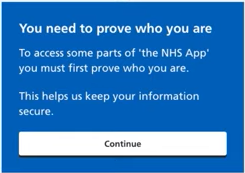
You can do so using either of the below methods:
Option 1:
- Select the green ‘Choose the I.D. you want to use’ button.
- Upload a valid Photo ID (e.g., passport or driver’s license) and record a short video for verification.
Option 2:
- Ask your GP practice for your ‘Online Services login details’.
- Select ‘How to prove who you are without sending a photo of your I.D.’
- Select ‘Yes – I use online services’ then click the Continue button.
- Select ‘Yes – I have all 3 details’ then click the Continue button.
- Enter the details provided to you by your GP surgery.
For further detailed guidance, visit the official NHS page on: Use photo ID to prove who you are
Order your Repeat Prescriptions
You can order your repeat prescription on the NHS app:
- On the homepage select ‘request repeat prescriptions’.
- You will see or can change your nominated pharmacy
- Then select continue.
- You will see your medicines. Select what you need.
- Then select continue.
- If you’re happy with the details select request prescriptions.
Your prescription has now been requested.
You can find out what to do next, see the status of your request and see that the medicine you requested is waiting for approval.
View your Health Records
You can use the NHS app to see your GP health record, and see information about your medicines, health conditions and your test results.
- On the homepage select ‘GP health record’.
- You will see a warning asking to confirm that you are happy to see your GP health record.
- Scroll down the page and select ‘Continue’.
You will then see information about your health conditions: medicines, test results and documents.
If you cannot see your GP health record, you will need to request access from your GP practice.
View your Appointments and Referrals
On the homepage of the NHS App you can check, confirm and change details of upcoming hospital appointments.
You can also view and cancel your GP appointments.
- On the homepage select ‘Upcoming and past appointments’.
- You can choose from GP surgery appointments, or Hospital referrals and appointments.
- Under ‘Hospital referrals and appointments’, you can select the green button under any referral to manage or book your appointment.
Note that not all Hospital services currently offer access to appointments on the NHS App. If you cannot see your hospital appointment on the NHS App, you can call the department to check the usual way.
Accessing the NHS App for someone else (Proxy Access)
What is ‘Proxy Access’?
Proxy Access allows someone to access and manage another person’s NHS App account on their behalf, with the appropriate permissions.
This is commonly used for parents managing their children’s healthcare or carers supporting someone with additional needs.
A proxy may be able to act for the person they support, by:
- Ordering repeat prescriptions
- Booking appointments
- Contacting the surgery or speaking to surgery staff
- Viewing test results or vaccinations
- Accessing all or part of the GP health record, to help with health-related tasks and managing health issues
For detailed guidance, visit the official NHS page on: Parent and guardian proxy access for children – NHS
How can I set up Proxy Access in the NHS App?
In most cases you will need to contact the GP surgery of the person who wants help, to ask for proxy access.
The GP surgery will make sure the person giving access understands and agrees to it, where needed.
You may both have to fill in a form and prove who you are using photo ID.
The GP surgery will then decide what access, if any, is appropriate, and make the changes in their clinical systems to set it up.
Once Proxy Access has been enabled, you can access this within the NHS App by:
- On the homepage, scroll down to the bottom of the screen and select ‘Switch profiles’.
- On the next screen you will see all other profiles that you have access to.
- Select the name of the person whose profile you wish to access.
Help and Technical Support
NHS App Help and Support
You can contact the NHS App Support team with any queries you might have by clicking the button below.
NHS App SupportChange / Forgotten Login Details
If you would like to change your email address or password, and are still able to access your NHS App, you can so do by:
- Selecting the ‘person’ icon at the top of the screen. If you’re using a web browser to access NHS App services, this is labelled ‘Account‘.
- Select ‘Contact and login details‘.
- Select ‘Login and security settings‘.
From here you can change your login details.
If you’ve forgotten the email address or password that you used to set up your NHS App account, you will need to contact the NHS App Support team so that they can reset your login details.
Mobile Number Changes
You will need access to your old phone number to log in.
If you do not have access to your old number, contact the NHS App team to reset your account.
